
Introduction
Bardolph is a facility for controlling LIFX lights through a simple scripting language. It can be used to control lights in an automated way with a minimal syntax. The intended audience is people who are pretty good with command-line tools and have some kind of experience with scripting and/or software development. It can also be used as an embedded low-level language for communicating with the devices.
The program does not use the internet to access the bulbs, and no login is required; all of its communication occurs over the local WiFi network. You can edit a script with a basic text editor and run it from the command line.
It probably lacks some of what you might expect of a scripting language, but it’s still under development. However, it is also very simple, and should be usable by non-programmers.
To run it, you will need Python 3.10 or later.
Short Examples
The source distribution contains some samples in the scripts directory. They should work with whatever lights are on the network. For a more complete description of the scripting langage, please see Language Reference.
To get a copy of the sample scripts, download the source with:
git clone https://github.com/Bardolph-Automation-Inc/bardolph
Here is one from the scripts directory, named all_on.ls, that will turn on all your lights:
duration 1.5 on all
The duration parameter causes the lights to power up over a period 1.5
seconds, which is a much nicer experience than abruptly turning them on
with no ramp-up.
This file is in the “scripts” directory, and you can run it with:
lsrun scripts/all_on.ls
In this case, lsrun is a shell script that becomes available after you install Bardolph. It is a thin layer that executes the run.py module.
Another example, on5.ls, turns on all the lights, waits for 5 minutes, and then turns them all off again
duration 1.5 on all
time {5 * 60} off all
To run it:
lsrun scripts/on5.ls
The application executes in the foreground as long as a script is running. In this example, the application will run for 5 minutes. However, it will spend most of its time inside a sleep() call and won’t burden the CPU. In my experience, execution for the application takes up about 10% of the CPU cycles on a Raspberry Pi Zero, depending on how active the running scripts are.
You can kill the script and quit by pressing Ctrl-C. You may want to run the program as a background job, which will terminate when the script is done.
As a convenience, you can pass a script as a command-line parameter using lsrun -s, followed by the script code in a quoted string. For example, to turn off all the lights from the keyboard:
lsrun -s 'off all'
Web Server
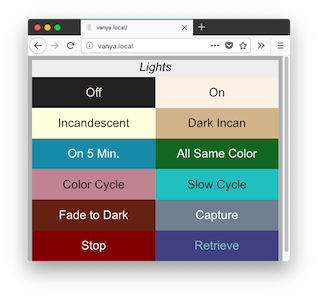
The web server component makes scripts available in a user-friendly manner. It implements a simple web page that lists available scripts and provides a 1:1 mapping betwen a script and a URL. The server is designed to run locally on a WiFi network.
For example, if you have a computer with the hostname myserver.local, you could launch the all_on.ls script by going to http://myserver.local/all-on with any browser on your WiFi network. The benefit here is the ability to launch a script using a simple browser bookmark or desktop shortcut.
This is currently a somewhat advanced feature I. describe the process for setting up a server in Web Server Installation.
Python Interface
We’ve attempted to make it easy to embed Bardolph scripts in your Python code. For some uses, this may be significantly easier than learning and using a full-purpose Python API. For example, here’s a complete program that waits 5 seconds, turns all the lights off, and turns them on again after another 5 seconds:
from bardolph.controller import ls_module
ls_module.configure()
ls_module.queue_script('time 5 duration 1.5 off all on all')
More information on using scripts in Python code is available in Python Interface.
Quick Installation
This section explains how to do an install for a quick tryout. For more complete installation instructions, please see Basic Installation. If you want to run the web server, see Web Server Installation.
mkdir bardolph
cd bardolph
python -m venv .venv
source .venv/bin/activate
pip install bardolph
After this intallation, the lsc, lsrun, and lscap commands should be available. In addition, if you’re planning on using scripts in your Python code, the Bardolph modules should be importable upon installation.
To be able to use these commands later on, you will always need make sure the virtual environment is activated using the activate command. For more information, including virtual environments, please see Basic Installation.
Testing the Installation
To do a quick sanity check, you can try to list whatever lights are on your network with:
lscap -b
The source distribution includes some examples in a directory named scripts. For example:
lsrun scripts/on-all.ls
or:
For a more colorful demonstration:
lsrun scripts/cycle-color.ls
If you don’t have any bulbs, or prefer not to change the color of those you do have, use the “fakes” option:
lsrun -f scripts/on-all.ls
The fake bulbs sent output to stdout that indiciates what commands would normally be sent to the actual devices.
For full documentation on the command-line tools, please see Command-Line Tools.
Uninstall
cd bardolph
source .venv/bin/activate
pip uninstall bardolph
System Requirements
The program should work on any systems with a recent enough version of Python, as listed on the project’s PyPi page, currently 3.10 or later. Because we haven’t done any stress testing, we haven’t ascertained the limits on script size. Note that the application loads the encoded script into memory before executing it.
We’ve tested the program on a Raspberry Pi Zero W controlling 14 devices, a Raspberry Pi Zero-W, 3 Model B+, 4, and 5. The Raspberry Pi 5 we tested on has 2 GB of RAM, so it should be fine with any of the memory configurations.
Scripts that access candle-type bulbs are be more CPU-intensive than the others.
We have tested with the devices that we own, which includes:
800-lumen “Mini C”
1100-lumen “A19” with the disk-shaped lens
“Beam”
“Color Zones Candle” E12, E26
“Color A19 Smart Light” globe-shaped bulb
“Indoor Neon Flex”
“Tube” E25
“White to Warm Candle” E12
Z “Lightstrip” (tested with 16 and 32 zones)
In general, you should be able to use any of the standard bulbs and strips. LIFX has released several interesting “Polychrome” lights, and as long as they support the LAN API, we will attempt to test and integrate them as time allows.
Project Name Source
Bardolph was known for his bulbous nose.